SECURITY Full Access and Team Access
SECURITY
BEFORE YOU BEGIN Before deploying Workplace Desktop, a team key must be created. Please refer to Configure deployment for more information on how to generate team keys.
NOTE This feature requires Workplace Desktop 6.0 or later.
This page allows you to manage and monitor Workplace Desktop deployment activities for devices associated with your
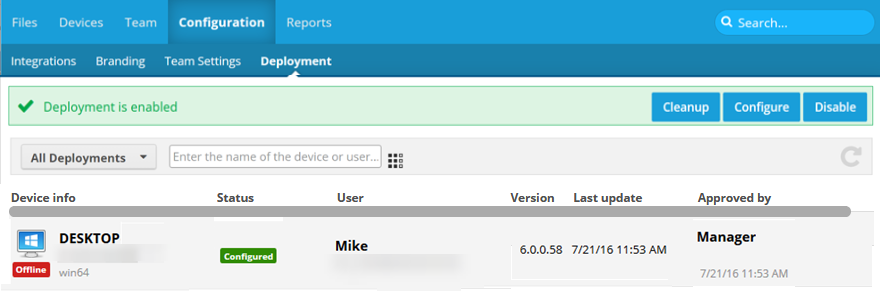
When there are team devices awaiting action, this page will display the Pending Deployments view by default. If there are no devices awaiting action, the All Deployments view will display instead.
NOTE You can change the view using the dropdown at the top left of the list.
The search field allows you to filter by computer name or by the name of the user associated with the device.
The Deployments List
The list on this page displays information about each device. The following columns are available:
| Column | Definition |
|---|---|
| Device Info | The device name, ID, and operating system. |
| Status | The current deployment status of the device. For details, refer to Deployment statuses. |
| User | The name and username of the user associated with the device. |
| Workplace Desktop version | The version number of the Workplace Desktop instance installed on the device. |
| Last Update | The date and time when the Workplace Desktop deployment status was last changed. |
| Approved By | Manager when the device was approved manually, or Automatic when the device was approved automatically. |
Deployment statuses
The status column indicates where each device is in its deployment process.
Device deployment statuses are as follows:
| Status | Definition |
|---|---|
| Pending admin approval |
Workplace Desktop was successfully installed on the device, and the team key was used to contact the Workplace service. The device must still be assigned and approved before Workplace Desktop will connect to the Workplace service. |
| Domain not allowed |
The domain in the email address obtained from the AD binding is not in the approved domains list. You can select to change the associated user, create a new user or reject the device. |
| E-mail address empty |
The email address could not be obtained from the device. You can select a user, create a new user or reject the device. |
| Pending user approval | Once the device has been approved by an administrator, the user will receive an email and must approve the device and accept the EULA. This status denotes the device is awaiting the user to complete this process. |
| Pending finalization | The device has been approved by an admin and the user. When the device connects again, the status will be automatically changed to Configured. |
| Configured | The deployment is complete and the Workplace service is active on the device. |
| Rejected by user |
The user has rejected the device approval or the EULA. You can resend an approval email, change the associated user, create a new user or reject the device. |
| Rejected | The device was rejected on this page by a Workplace admin |
| Invalid user | The user account was deleted after assigning, but before provisioning. |
NOTE To set deployment preferences for the team, refer toConfigure deployment.
How to...
Enter the full or partial name of the device or the user in the search field. The list will be updated automatically.
NOTE To remove the search criteria, click the X icon in the search field.
NOTE If there are any pending deployments, all items pending deployment will be displayed by default when you open this page. If there are no pending deployments, all deployments will be displayed.
- Click the filter dropdown to the left of the search field.
- Select a filter option. You may choose one of the following:
- All deployments - All recent
- Pending deployments - Devices requiring action
- Finished deployments - Configured devices
- Failed deployments - Device configuration failed
NOTE The list will update when you make your selection.
NOTE Your management options depend on the current status of the device, as well as the preferences you've set on the Configure deployment page.
Hover over the user record and click the ![]() icon, or right-click the user record and select one of the following options:
icon, or right-click the user record and select one of the following options:
| Option | Definition |
|---|---|
| Select User |
Select this option to associate the device with a user or change the user to whom the device is assigned. This will open the Select User popup. Click a user in the list, or search for a user and click to select them. Click Select to assign the device to the user only. The device will still have to be approved. Alternatively, you can click Select and Approve to assign the device to the user and approve the device at once. This will complete the deployment process; the Workplace service will be available on the device. |
| Create User |
Select this option if the user you want to assign the device to does not yet exist in Workplace. This will open the Add a user page. Complete the required fields and click Create User. After creating the user, return to the deployment tab and use the Select User option. |
| Approve Device | Select this option to approve the device and trigger an approval email to be sent to the user with whom the device is associated to complete the deployment process. |
| Reject Device |
Select this option to reject the device and terminate the deployment process. IMPORTANT There is no confirmation for rejection of a device, so be certain that you wish to reject the device before you select this option. If you reject a device in error, the user will have to re-enter the team key to restart the deployment process. |
Click the Configure button at the top right of the list. For detailed information, refer to Configure deployment.
NOTE Deployment records for completed, failed, and rejected devices that are more than two weeks old will be automatically removed by the system daily. The process below allows you to execute a deployment record cleanup manually.
- Click the Cleanup button. This will open the Cleanup Deployments popup.
- Click the Cleanup button to remove deployment records for completed, failed, and rejected devices.



